Bulk Edit Records in HubSpot
HubSpot allows you to edit your records in bulk. Contacts, companies, deals, tickets, custom objects, and calls are all included here. In bulk editing, you can, for example:
-
Assign records to a user
-
Edit a property value for multiple records
-
Create tasks associated with records
-
Add contacts, companies, deals, or custom object records to a static list
-
Enroll contacts in a workflow (Professional and Enterprise only)
Edit records from the object index page
-
Navigate to your records:
-
Contacts: In your HubSpot account, navigate to CRM > Contacts.
-
Companies: In your HubSpot account, navigate to CRM > Companies.
-
Deals: In your HubSpot account, navigate to CRM > Deals.
-
Tickets: In your HubSpot account, navigate to CRM > Tickets.
-
Custom objects: In your HubSpot account, navigate to CRM, then select the custom object.
-
Calls: In your HubSpot account, navigate to CRM > Calls.
-
-
Choose the records you want to edit. Applying a view will allow you to filter out the records you want to edit.
-
Selecting multiple records at once:
-
Select the checkboxes next to the records in list view.
-
In board view for deals, tickets, or custom objects, hover over a record, then select the checkbox. Once one record card is selected, checkboxes will appear on all remaining cards for you to select.
-

- Select the checkbox at the top left of the table or board to select all records on the current page or pipeline. Select all [number] [records] in list view by clicking the Select all [number] [records] link.
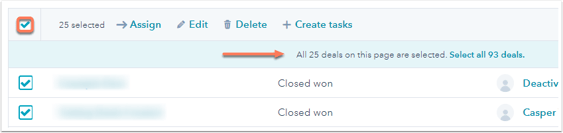
-
Select an action from the top of the table:
-
Assign: select to assign the selected records to a new user. Click Assign in the dialog box after selecting the user.
-
Edit: select to edit the values of a specific property in these records. The table also allows you to edit property values directly.
-
In the dialog box, click the Property to update dropdown menu and select the property you want to edit.
-
-
-
Enter or select a new value for the selected property in the field that appears. For multi-select properties:
-
To add new values while maintaining the existing values, select Append to current value(s).
-
To overwrite the existing values, select Replace current values(s).
-
Click the Update button. In the case of text or single-select properties, the old values will be overwritten.
-
-
Delete: select to delete the records. This is a restorable deletion. In the dialog box, enter the number of records and click Delete. To delete multiple records, users must have Bulk delete permission.
Create tasks: select to add a task to each selected record. Create your tasks by entering values in the right panel. Even if all records, including those on other pages, are selected, this option will only create tasks for records on the current page.
Add to Static List: for company, deal, and custom object records. Choose the static list you want to add the records to from the Search dropdown menu, then click Add. A maximum of 100 records can be added at a time.
-
You can also select the following options for contact records:
-
Enroll in sequence (Sales Hub or Service Hub Professional and Enterprise accounts only): select to enroll the selected contacts in a sequence.
-
More: select additional options in the dropdown menu. The options are:
-
Add to static list - A maximum of 100 contacts can be added at a time.
-
Enroll in workflow - A maximum of 100 contacts can be enrolled at a time.
-
-
Edit records with an import
Importing records also allows you to update them in bulk. Include the following data in the import file:
-
Unique IDs for your existing records (Email for contacts, Company domain name for Companies, or [Object] ID for any object)
-
Properties you want to update (e.g., an Owner column to assign records in bulk, a Lifecycle stage column to bulk update contacts’ lifecycle stages) and their values
After you've set up your file with the records you want to update, import it.
**Users in Professional or Enterprise accounts can also set a property value for multiple records using workflows. Learn how to manage properties with workflow actions.
